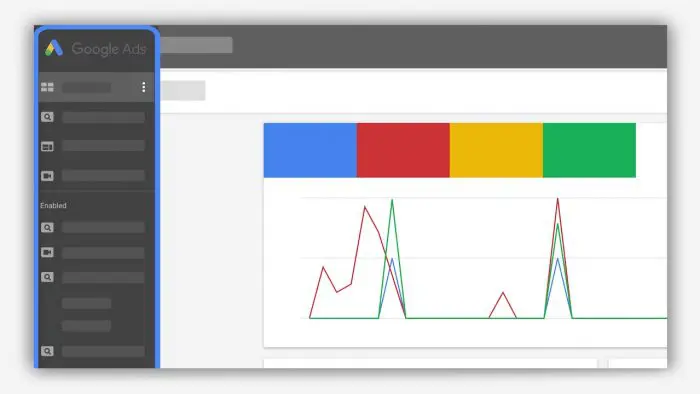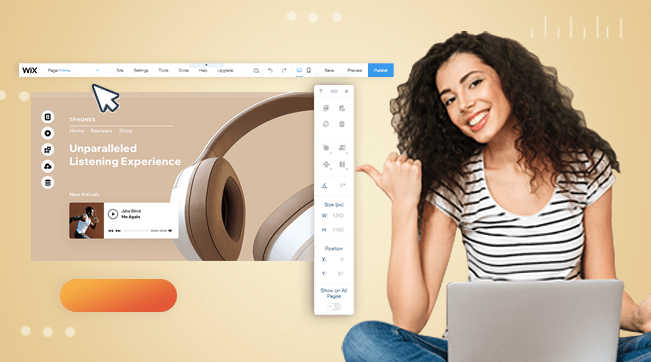Google Ads is not a game for shotgun blasts. It’s for sharpshooters. The days of winning at AdWords just because you can dump 10,000 keywords in a campaign are long gone. Today, it takes strategy and market research to get the most out of your Google advertising budget.
Many advertisers are constantly looking for ways to leverage the free Google Ads credit. But Google is smart enough to make such offers rare and limited to only small demographics at a time.
Google Ads and Keyword Choice
At our 4-man intensive, we begin every discussion about Google campaigns with a look at the competition. How many bidders are there? What are they saying? What buttons are they pushing? Which of the ads have the highest Click Through Rates? What do the winning ads say that the others don’t?
Then we take a handful of choice keywords – maybe three or five or ten – and we craft new ads to perfectly match the psychology of the market down to the last detail. Sometimes we do simple or even elaborate surveys to determine *exactly* what it is that those keywords really mean to people.
Every keyword phrase is a tiny little universe by itself. So while most advertisers are swimming in thousands of keywords and slinging mud against the wall, we’re nailing a handful of exact market niches with clarity. Three or five or ten ads lead to a handful of precisely targeted landing pages and a tight followup sequence. Suddenly their identity in the marketplace is crystal clear and their voice is heard above the din.
Use Google Ads for Free | Google Threshold Trick
But enough about us. Let’s get back to the main agenda of the day: Advertising on Google for free. There are 2 ways to do this: Using free ad credit from Google or using the Google threshold trick. In this tutorial, we are going to concentrate on the latter.
The Google Threshold trick is a simple trick that takes advantage of Google’s billing policy. By default, Google bills your advertising account only if you reach your account’s predefined spending limit or after 30 days since your last payment, whichever comes first.
You May Also Like: Are Jiji Premium Ads Worth Paying For? An Honest Review
In this guide, I’m going to show you how to set up a free Google Ads account and spend up to $350 on free Google advertising.
Create a free Google Ads account
The first thing you want to do is set up a new Google Ads account for free. To sign up, please visit this link. For this trick, it is highly recommended that you use a Gmail account that is at least 6 months old. This allows you to get a higher threshold spending limit on your account.
Switch to Expert Mode
Once your Google Ads account is created, you can use either of 2 methods to set up the account – Standard mode and Expert mode. Go for Expert mode. The Expert mode allows you to set up your billing and payments profile without creating a campaign first.
Once you select Expert mode, you will be prompted to choose your first campaign goal. You can safely skip this step by clicking “Create an account without a Campaign”. On the next window, confirm your business information and click “Submit
Set up your Account Billing
Before running any ads on Google, you will need to set up a billing account first. To do this, navigate to “Tools & Settings” at the top and under Billing, click on “Summary”. From this summary window, we now need to add a Payments Profile, This is where it gets a little tricky.
Create your Payments Profile
Under your payments profile, Google requires you to add choose between a personal account and a business account. Whichever you choose, you will need to provide an account name, credit/debit card details, and zip code.
But we don’t want to use our own personal details here. Remember, the key here is to create a temporary profile so we can unlock our Google Ads for advertising. So we need to use dummy data on our payments profile.
Generate Fake Personal/Business Details
Head over to https://www.fakeaddressgenerator.com and generate your dummy personal details for free. If possible, go for a US-based profile. Grab the name of the person and their zip code and add them in your Payments Profile on Google.
Generate Fake Credit Card Details
Read Also: Google Hacking – Get Passwords and Credit Cards Free
Next, we need to add our card details to the payments profile. Again, you can’t use your personal credit/card here. So head over to https://namso-gen.com to generate random credit card numbers. You will need a bin number to generate the credit cards.
A bin number essentially consists of 6 digits which represent real credit cards that exist. In my test, I used 489504 as the bin (You can use mine :)) Now add the number of card numbers you wish to try out and click on “Generate”. On the right pane, highlight and copy all generated credit card numbers.
Validate Fake Credit Card Numbers
We now need to validate which credit cards from our list actually work. Head over to https://www.mrchecker.net/card/ccn2 and paste the card numbers you copied in the previous step. Then click start.
The tool automatically runs all the card numbers generated and tests which ones are still in use. Once the process is complete, you should see which card numbers are Live and Offline. From the Live cards, simply select one and enter the details (card number, expiry date, and CVV) on your payments profile on Google Ads.
Click save, and Voila! Your Google Ads payments profile is ready. You should now see a $350 threshold limit on your account. This means that your Google Ads account is ready to run ads up to the $350 spending limit.
Disclaimer: This guide is meant for informational purposes only. We are not responsible for any damages, bans, penalties, or legal actions that could be taken against you as a result of performing actions in this tutorial. Use this method at your own risk.