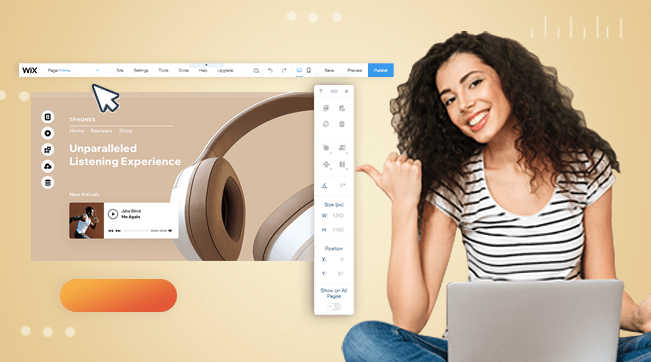Dokan is a popular WordPress plugin used to enable multivendor functionality on WooCommerce. With Dokan, you can build a powerful Multi Vendor Store while taking advantage of all WooCommerce perks such as multiple payment gateways and other e-commerce functionalities.
In this post, I will cover a rather annoying error that pops up on Dokan on the vendors’ side – “An error occurred in the upload, please try again later”. Basically, your vendors get an error whenever they try to upload product images or the store banner image. This error is not necessarily caused by Dokan itself but is often a conflict in your WordPress setup.
Ok enough stories – let’s get fixing.
How to Fix Image Upload Error on Dokan
To fix any WordPress errors, the first step is obviously troubleshooting. We need to know what is causing the error before fixing it. Sometimes, you trace the source of these errors from the error log file in your server. But fortunately for you, I’ve already traced the possible causes for you. So let’s try some of the solutions.
You May Also Like: Hacked WordPress? Find and Replace Files & Database Easily
Force SSL (HTTPS)
SSL does more than just add an ‘s’ to your website URL – it routes all your website traffic through a secure layer. If you have mixed content on your website (especially on WooCommerce related pages), Dokan might misbehave. So we need to force HTTPS connection on your WordPress website.
First, install and activate any SSL plugin from the WordPress repository. Dokan recommends the WordPress-HTTPS plugin. We then need to force HTTPS on the Dokan dashboard page as shown below.

You can optionally force HTTPS on your WooCommerce checkout page by going to WooCommerce > Settings > Advanced and checking the ‘Secure Checkout’ option.
Check your Vendor Login URL
One strange behavior I noticed while using Dokan was the login URL error for vendors. Basically, when vendors log in to their accounts using a different URL other than the default WooCommerce page (usually My Account page), Dokan throws an error when uploading images. This is especially true if you are using a theme that came bundled with demo content.
A quick fix for this is to set the vendors’ login page as the default WooCommerce My Account page.
Plugin/ Theme Conflict
Another possible reason for the Dokan image upload error could be a plugin or theme conflict. Like most WordPress plugins, Dokan might be conflicting with your current theme or one of your installed plugins.
In order to check if the issue is related to a conflict or not, you need to disable all other plugins except WooCommerce and Dokan then try again. If the issue persists, try changing your current theme to one of the stable default WordPress themes then try again.
Other Fixes to Try
If the solutions above still don’t fix the image upload error on Dokan, you can try some of the more generic debugging options for WordPress as highlighted below:
- Check your File/Folder permissions – From your hosting account, confirm that all files have 644 permissions while all folders bear the 755 permissions.
- Save permalinks – On your WordPress dashboard under Settings > Permalinks, confirm that you are using the ‘Post Name’ structure and hit ‘Save Changes’ to regenerate a fresh .htaccess file on your server.
- Contact plugin support – If you are still facing issues with the plugin, you can always reach out the plugin developers for more tailored support