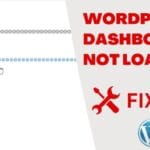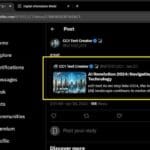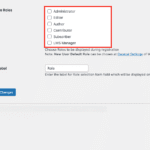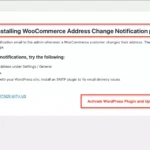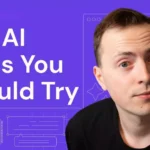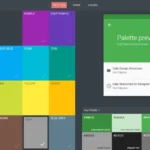Solved: Elementor Pagination on CPT Not Working – 404 “Page Not Found”
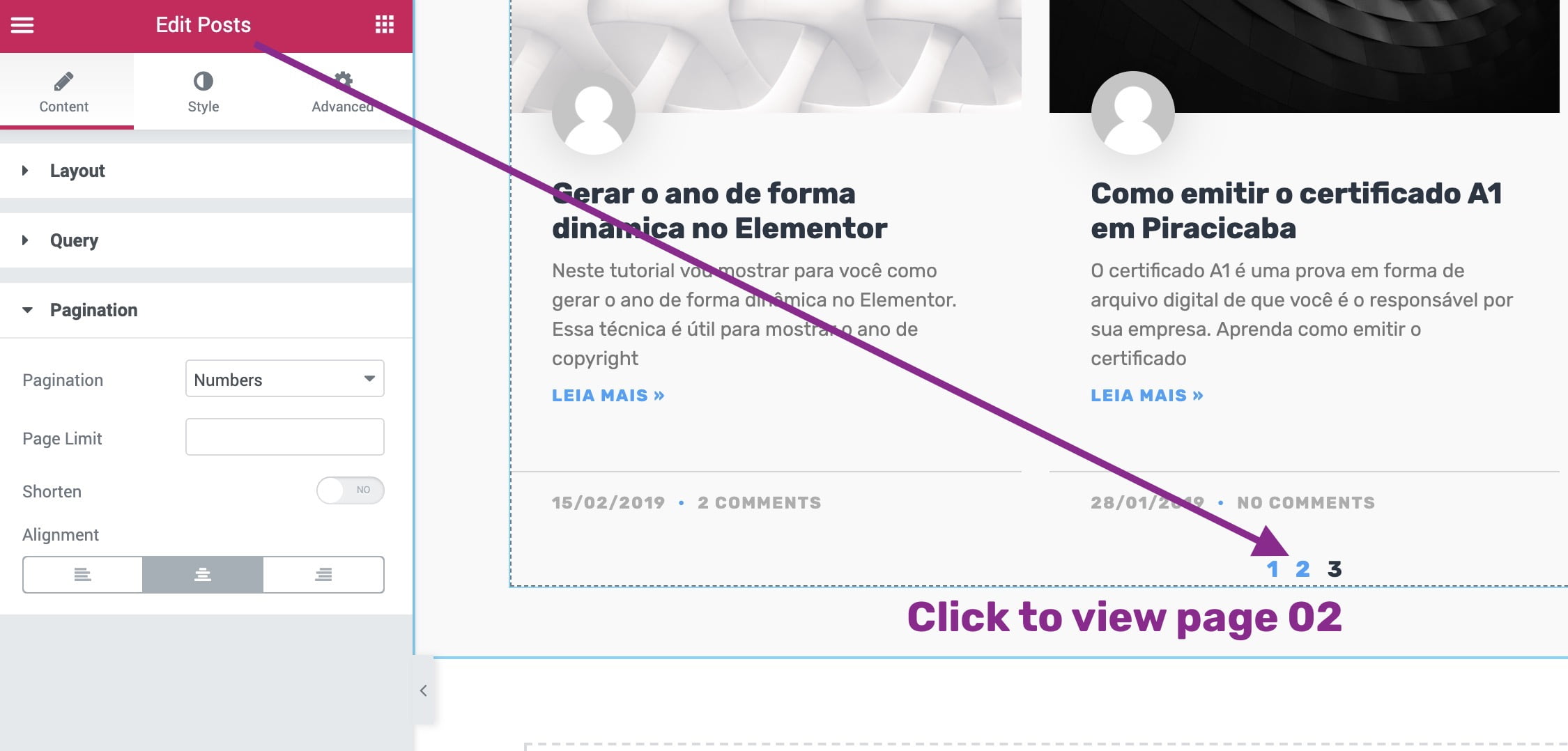
Over the last few years, Elementor page builder has grown to become the most popular page builder plugin for WordPress. The plugin has grown so popular that the devs decided to increase their pricing without actually doing it. How? Well, previously you could use the Elementor Pro license on 1000 websites for only $199/year. Now that has been bumped up to $999! Yeah, we are all bitter about this.
Anyway, enough ranting. Today we are going to look at a very common error faced by elementor users – the pagination error. Pagination has been a pretty popular error on elementor, and there have been many attempts on forums to fix it. The plugin devs also released a major update after version 2.6 to remedy this problem, and for the most part, it worked.
How to Fix Pagination Error (404 page not found) on Elementor
If you are still facing the elementor pagination error on your WordPress website (usually a “404 page not found” error), we will attempt to fix it by making a few changes on your WordPress setup. Read on.
You Might Also Like: Hacked WordPress? Find and Replace Files & Database Easily
Change URL Structure under Permalinks
By default, WordPress sets your URL structure to ‘Plain’ mode. But most WordPress users change this structure to the more friendly structure, ‘Plain’. This might the root cause of your elementor pagination error. To test this, head over to Settings > Permalinks and set your URL structure to ‘Plain’. Hit ‘Save Changes’ and test your paginations again.
Match Number of Posts per Page
The elementor posts widget allows you to change the number of items that appear on your page. But WordPress also defines this number for you to 10. A mismatch in these 2 values can cause errors with pagination on elementor. To remedy this, go to Settings > Reading and note the number defined under ‘Blog pages show at most’. By default, this value is 10.
Now on your elementor edit page, you need to set the number of posts per page to match the number we saw above. Sometimes, setting a lower number of elementor also solves the pagination issue.
Change the Slug (Custom Post Types)
If you are using Custom Post Types, your slugs might cause a conflict with elementor pagination.
For example, if you create a post type cause ‘Portfolio’, it might cause issues with pagination if your theme already has a post type with the same name. This is because elementor will struggle to differentiate between the two post types.
A good solution for this would be to change the custom post type slug. In our example above, we can change the custom post type from ‘Portfolio’ to something like ‘Case Studies’. CPT UI plugin allows you to migrate items from one post type to another without losing any data, so changing the slug shouldn’t be a problem.
Replace URLs by adding a Hook
The elementor pagination error is often caused by a URL mismatch. Since elementor doesn’t provide a way to fix this automatically, we can add a custom script to replace URLs. The easiest way to do this is by using the Code Snippet plugin.
After installing and activating the plugin, paste the JavaScript snippet below:
function fix_pagination() { ?> <script> jQuery('.elementor-pagination').find('a').each(function() { var url=jQuery(this).attr('href'); var pieces = url.split("/"); var newhrf =window.location.origin+'/blog/page/'+pieces[4]; jQuery(this).attr('href',newhrf); });</script> <?php } add_action('wp_footer', 'fix_pagination');
It is important to note that this snippet might now work on the Archives widget.
Other Fixes to Try
If the solutions above still don’t fix the image upload error on Dokan, you can try some of the more generic debugging options for WordPress as highlighted below:
- Check your File/Folder permissions – From your hosting account, confirm that all files have 644 permissions while all folders bear the 755 permissions.
- Save permalinks – On your WordPress dashboard under Settings > Permalinks, confirm that you are using the ‘Post Name’ structure and hit ‘Save Changes’ to regenerate a fresh .htaccess file on your server.
- Contact plugin support – If you are still facing issues with the plugin, you can always reach out to the plugin developers for more tailored support