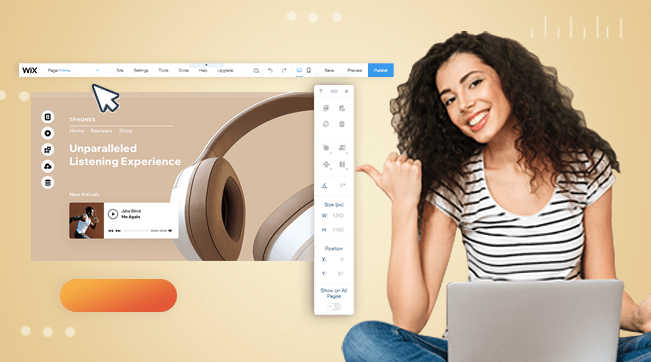For most businesses that focus on the local market, Google My Business is a gem. In this guide, I’m going to show you how to get your Kenyan local business listed on Google Maps and improve your visibility to prospects near you. But first, let’s talk a little about Google My Business. If you are looking to add a second location to your existing GMB account, you might want to go to this post directly.
What is Google My Business
Google My Business (GMB) is an account that controls your listing on Google Maps. Now, this is a little different from Google Maps and Google Places, but they are all part of the same broad spectrum. Let me explain.
GMB Vs Google Maps Vs Google Places
When you hear Google My Business, essentially what this means is the profile that controls your Google Maps listing. A few years back, this used to be done through what was called Google Places. So in a nutshell, GMB is the new revamped Google Places.
For instance, our business is Qodewire. So if I type in “Qodewire” on Google Search, we can view our business listing in two ways: the Google Maps Pack (also known as the Snack Pack or 3 Pack) or via the sidebar listing.

The first image shows our listing on the Google Maps Pack while the second image shows the same listing on the right sidebar. While the views are different, the information on these panels is all controlled by Google My Business.
Another way your listing might pop up is through Google Maps itself. But again, everything is controlled by the GMB account. So the real question is, How do you set up a GMB account?
You may Also Like: How to Claim an Existing Business on Google in 2 Steps
How to Set Up a Google My Business Account in Kenya
The first thing you are going to need is a Google account. This is essentially just a Gmail account. If you don’t have one yet, click here to register
Set up your Account
To get started with your account, visit business.google.com. After signing into your Gmail account, you will be prompted to enter the name of your business.
Choose Business Category
Next, you need to choose a business category that best suits your business. For instance, if your business deals in beverages, you can select “beverage distributor” from the dropdown or something in the same line.
 This is a crucial step if you want to engage customers who are nearby your business.
This is a crucial step if you want to engage customers who are nearby your business.
Add a Physical Location
If your business has a physical location where customers visit to make purchases, you can add this location to GMB. This is the physical location of your actual business (not to be confused with the mailing address). If your business is located in Tom Mboya Street, Nairobi, this is what you add here.
If your business is not a physical store, you can select “No” in this step. For our case (Qodewire), we serve a huge geographical area rather than just customers in one location. So we chose “No”.
This helps Google understand the nature of your business and how you serve your customers. Rather than pinning your business to only one location on Google Maps, Google will display your location as a radius to show the region you cover.
Enter your Postal Address
Next, you need to add a business address. This is now the mailing address. This will ideally be used to verify your business on Google. In Kenya, our mailing setup follows this format: Postal Address, Postal Code, Location.
If, say, your mailbox is located in Nairobi GPO, you should add the box number and the postal code for GPO. For example, you can say 53740-00100, Nairobi. Here, 53740 is the address, 00100 is the postal code (area code), and Nairobi is the city.
Select your Location on the Map
You will then be prompted to point your business on the Map. This will allow Google to narrow down your business location on Map listings. All you have to do in this step is to drag the pin to your business location on the map
If you serve customers outside this location, Google will prompt you to add these locations too. If you don’t, you can safely skip this step.
Add Contact Information
The last step in verifying your Google My Business Account is adding your contact information. This is basically just your phone number and website.
If you don’t have a website yet, you can opt for a free website by Google. Google will then use the information you provide on your GMB account to generate a basic website for your business.
If you prefer to go for a more professional outlook, we can help you develop a custom website. Our pricing starts from as low as Ksh.25000. With us, you also get Free Web Hosting for 1 year subject to our Terms & Conditions
Click Here to Request a Custom Quote
Verify your Business
To get your listing to actually appear on Google, you need to verify the business. Google offers several verification methods that differ depending on the business location. In Kenya, the 2 most common methods are Verification by Mail and Requesting a Call with a Google Agent. The former is selected by default.
Remember the postal address you entered earlier? Google will attempt to send a postcard with a verification code to that address. The postcard should arrive within 2 weeks. It is important to note that it may sometimes take longer depending on certain conditions. A good rule of thumb is to count 14 working days from the day of requesting the code.
If for some reason your postcard hasn’t arrived within 14 working days, you need to contact GMB support immediately. Unlike in most Google products, GMB customer support is very responsive.
On your unverified GMB account, click “Help”. Choose “Verify your business”. Google will try to recommend some resources you can read to find help, but in my experience (especially for business outside the USA), it is best to go for custom help. Simply explain your issue and submit. A support agent will respond to your email within 48 hours.
Occasionally, GMB will allow you to submit your phone number and request a Call Back from GMB support. An agent will call you within 10 minutes to assist you with your verification problem.
In our case, Google sent a postcard to our mailing address in Nairobi, but the card didn’t arrive. Luckily, we requested a callback and the support agent was able to verify our listing via a call.
Final Words
If you are still having problems verifying your Google My Business account in Kenya, you can always contact our digital team for help. We go the extra mile and help you set up your business account and help you optimize it for better local rankings on Google.